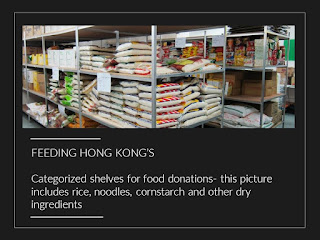https://www.youtube.com/watch?v=c-gWdUIhpI4
This is the link to our final video:
https://www.youtube.
I read the ISLE resource- linked here. This resource basically told me about what evaluations are and how evaluations should be written.
Evaluating is a process of assessing how far your work has met or exceeded the objectives created at the start of the project. You should use your objectives as the structure of your evaluation. Your objective should be the sub-title and then you can start talking about the strengths and weaknesses about the way you met this objective in your work. After this, you should also discuss and suggest actions or ways for improvement.
My Evaluation for MY ROLE:
Aim: Creating graphics for the documentary
Objectives:
1. Create at least 3 graphics that uses kinetic text or is a unique graph (not just simply a bar graph, pie chart, line graph etc.)
2. Use the skills I have learnt and practised in the weeks prior
3. Preferably use the program- PowerPoint
4. Make sure the files are in mp4 or AVCHD format so that the editor who uses iMovie can access them
5. Graphics must be related to our topic- hunger
6. One graphic has to be animating pictures we took from Feeding Hong Kong and captioning them using kinetic text
7. Has to be of a high quality- pleasing aesthetics, attractive, easy to understand
Evaluation:
Strengths: I achieved everything I wrote above at a pretty good standard. I successfully created more than 3 graphics for the documentary that included kinetic text as well as less seen graphs (3D steps). I certainly did use the skills I have learnt and practised from the past few weeks and learnt new skills during this process. I made sure that all my graphics were things that will contribute to the video because they were facts and statistics from the script, high quality, easy to understand, be appealing etc. Most importantly they had to be in the format of mp4 and not the original WMV so that our editor could be able to include it in the video.
I am pleased with my graphic at 5:27 because I feel like that one single graphic showed some of the basic skills I acquired. However, I think that this graphic should've been put in while this exact line was being said a few seconds ago.
Weaknesses and Actions for the Future: I think as well as using PowerPoint, I should have also used some online software. I did try to use them and decided not to but I think I should have kept on trying to find a better software so that I could have used a range of medias. Although I did everything on the list, my graphic with pictures from FHK was not included in the final video because it was quite long and wasn't as interesting as I would have liked it to be. I should have remade this to be shorter so that the editor would've put it in.
In the video at 0:44, my graphic did not match up with the dialogue being said. I was very confused about this because I followed the information the editor sent to me but to improve, I think I need to double check next time so that the data corresponds with each other.
At 1:57, my graphic looked extremely stretched compared to the original version. This can be improved if I spent the time to check the size and resolution a YouTube video uses so that I could adjust the graphic accordingly.
I think between 2:40-3:15, I should've added in some type of graphic so that there would be more B footage and would be more interesting than just me talking a lot about Feeding Hong Kong.
Feedback for the VIDEO:
Things we did well:
- Good editing
- Music was in-sync
- Good sound quality
- Good transitions
- Good composition (rule of thirds) in A-roll
Things we need to improve on:
- Some shots were shaky- refilm or stabilize
- Some audio needs to be louder
- Make sure the statistics aren't all at the back but when the A-roll is going on- show b-roll when talking in a-roll
- Get better b-roll- related to hunger and not just buildings of Hong Kong
- Need one more interview
- Background sound in some a-roll footage